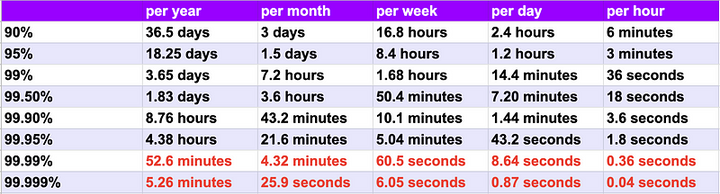Monitoring with Prometheus, Exporters, Grafana, and VictoriaMetrics all using Ansible
In this tutorial, we'll guide you through the process of setting up a monitoring stack using Prometheus, various exporters (for Nginx, PostgreSQL, Node.js, and server metrics), Grafana for visualization, and VictoriaMetrics for efficient metric storage.
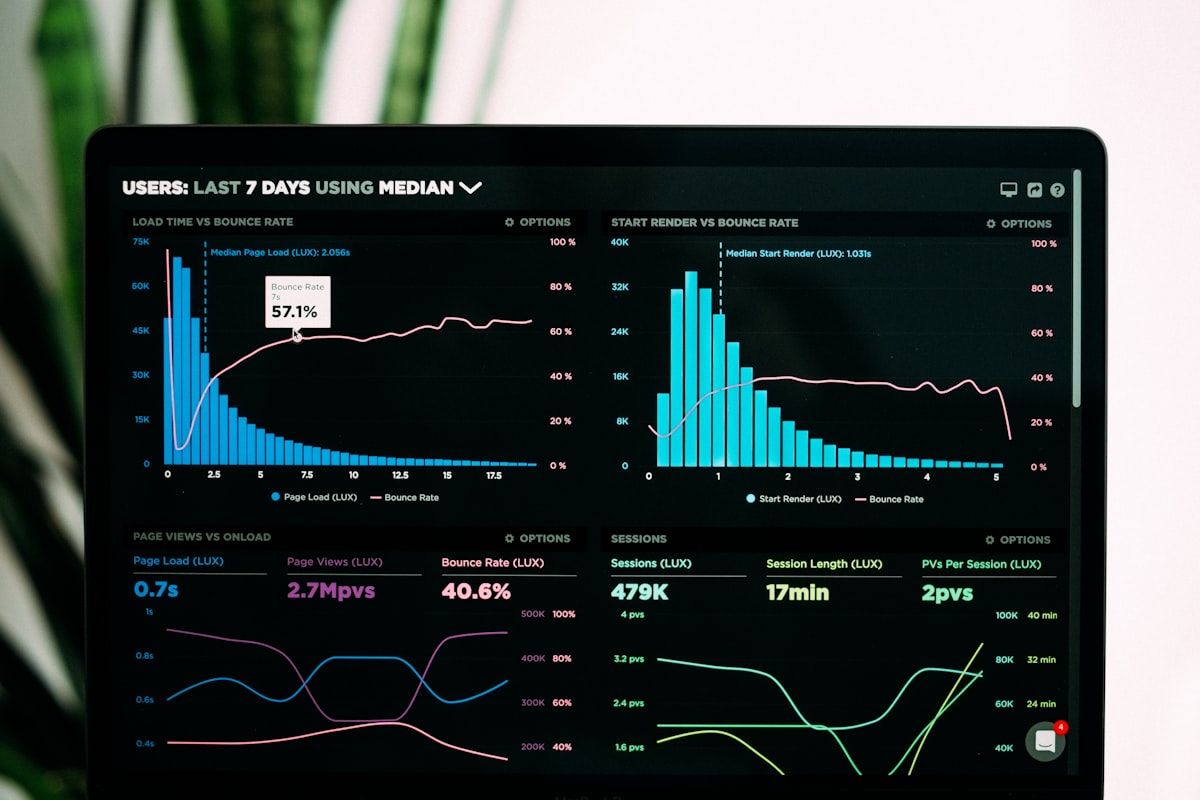
Monitoring your infrastructure and applications is essential for maintaining the reliability and performance of your servers.
In this tutorial, we'll guide you through the process of setting up a monitoring stack using Prometheus, various exporters (for Nginx, PostgreSQL, Node.js, and server metrics), Grafana for visualization, and VictoriaMetrics for efficient metric storage.
We'll also leverage Ansible to automate the deployment of this monitoring stack across multiple servers.
Prerequisites
Before you begin, ensure you have the following prerequisites:
- Multiple Linux servers that you want to monitor.
- Administrative access to these servers for software installation and configuration.
- An Ansible control node with Ansible installed.
Step 1: Install and Configure Prometheus
Prometheus is the core component for collecting and storing metrics.
- Install Prometheus: You can download Prometheus from the official website or use a package manager specific to your server's OS.
- Configuration: Create a
prometheus.ymlconfiguration file for Prometheus:
global:
scrape_interval: 15s
scrape_configs:
- job_name: 'prometheus'
static_configs:
- targets: ['localhost:9090']
# Add more scrape jobs for your exporters here
Customize the targets to match the endpoints of your exporters.
Start Prometheus: Launch Prometheus with your configuration:
prometheus --config.file=prometheus.ymlStep 2: Create Exporters
You need to install and configure exporters on each server to collect specific metrics.
- Node Exporter: Node Exporter collects system-level metrics:
Install Node Exporter on each server :
wget https://github.com/prometheus/node_exporter/releases/download/v2.2.1/node_exporter-2.2.1.linux-amd64.tar.gz
tar xvfz node_exporter-2.2.1.linux-amd64.tar.gz
sudo cp node_exporter-2.2.1.linux-amd64/node_exporter /usr/local/bin/
Start Node Exporter
node_exporterNginx Exporter: Nginx Exporter collects metrics from Nginx web servers:
Install Nginx Exporter
go get github.com/nginxinc/nginx-prometheus-exporter
cd $GOPATH/src/github.com/nginxinc/nginx-prometheus-exporter
make build
sudo cp nginx-prometheus-exporter /usr/local/bin/
Start Nginx Exporter
nginx-prometheus-exporterPostgreSQL Exporter: PostgreSQL Exporter collects metrics from PostgreSQL databases:
Install PostgreSQL Exporter :
go get github.com/wrouesnel/postgres_exporter
cd $GOPATH/src/github.com/wrouesnel/postgres_exporter
make
sudo cp postgres_exporter /usr/local/bin/Start PostgreSQL Exporter
- Node.js Exporter (Optional): If you're running Node.js applications:
Install the exporter using npm :
npm install -g nodejs-exporterStart Node.js Exporter :
nodejs-exporterStep 3: Install Grafana
Grafana is used for visualization and creating dashboards.
- Install Grafana: Download Grafana from the official Grafana website or use a package manager.
- Start Grafana: Start the Grafana server
systemctl start grafana-server
- Access Grafana: Open a web browser and access Grafana at
http://your-grafana-server:3000. The default login credentials are usuallyadmin/admin. Change the password when prompted.
Step 4: Configure Grafana Data Sources and Dashboards
- Add Prometheus Data Source:
- Log in to Grafana.
- Navigate to "Configuration" > "Data Sources."
- Click "Add data source" and choose "Prometheus."
- Configure the URL to point to your Prometheus instance (e.g.,
http://localhost:9090) and save the data source.
- Import Dashboards: You can create custom dashboards in Grafana or import existing ones from the Grafana Dashboard Library. Search for dashboards relevant to the exporters and applications you are monitoring.
- Customize Dashboards: Customize the imported dashboards to match your environment and metrics.
Step 5: Install and Configure VictoriaMetrics
VictoriaMetrics is an efficient, high-performance metric storage system.
- Install VictoriaMetrics: Download VictoriaMetrics from the official website or use a package manager.
- Configuration: Create a
victoria-metrics.ymlconfiguration file:
storageDataPath: /path/to/data
listenAddr: ":8428"
Customize the storageDataPath to specify where VictoriaMetrics should store data.
Start VictoriaMetrics: Start VictoriaMetrics with your configuration
victoria-metrics -config victoria-metrics.ymlStep 6: Automate Deployment with Ansible
To automate the deployment of Prometheus, exporters, Grafana, and VictoriaMetrics across multiple servers, you can use Ansible playbooks. Below is an example of an Ansible playbook for Prometheus installation:
---
- hosts: monitoring_servers
become: yes
tasks:
- name: Download and extract Prometheus
get_url:
url: https://github.com/prometheus/prometheus/releases/download/v2.34.0/prometheus-2.34.0.linux-amd64.tar.gz
dest: /tmp/prometheus.tar.gz
- name: Extract Prometheus
unarchive:
src: /tmp/prometheus.tar.gz
dest: /usr/local/bin
remote_src: yes
- name: Create Prometheus configuration directory
file:
path: /etc/prometheus
state: directory
- name: Copy Prometheus configuration
copy:
src: prometheus.yml
dest: /etc/prometheus/prometheus.yml
- name: Create Prometheus service
systemd:
name: prometheus
enabled: yes
state: started
- name: Reload systemd
command: systemctl daemon-reload
Repeat this process for each component (exporters, Grafana, VictoriaMetrics) using the appropriate installation and configuration tasks. Ensure that the playbook is executed on the respective target servers.
Conclusion
You've successfully set up a monitoring stack with Prometheus, various exporters, Grafana for visualization, and VictoriaMetrics for efficient metric storage across multiple servers using Ansible.
This automated monitoring infrastructure allows you to gain insights into the health and performance of your servers and applications, making it easier to detect and resolve issues promptly.