Mastering the dig Command: A Comprehensive Tutorial
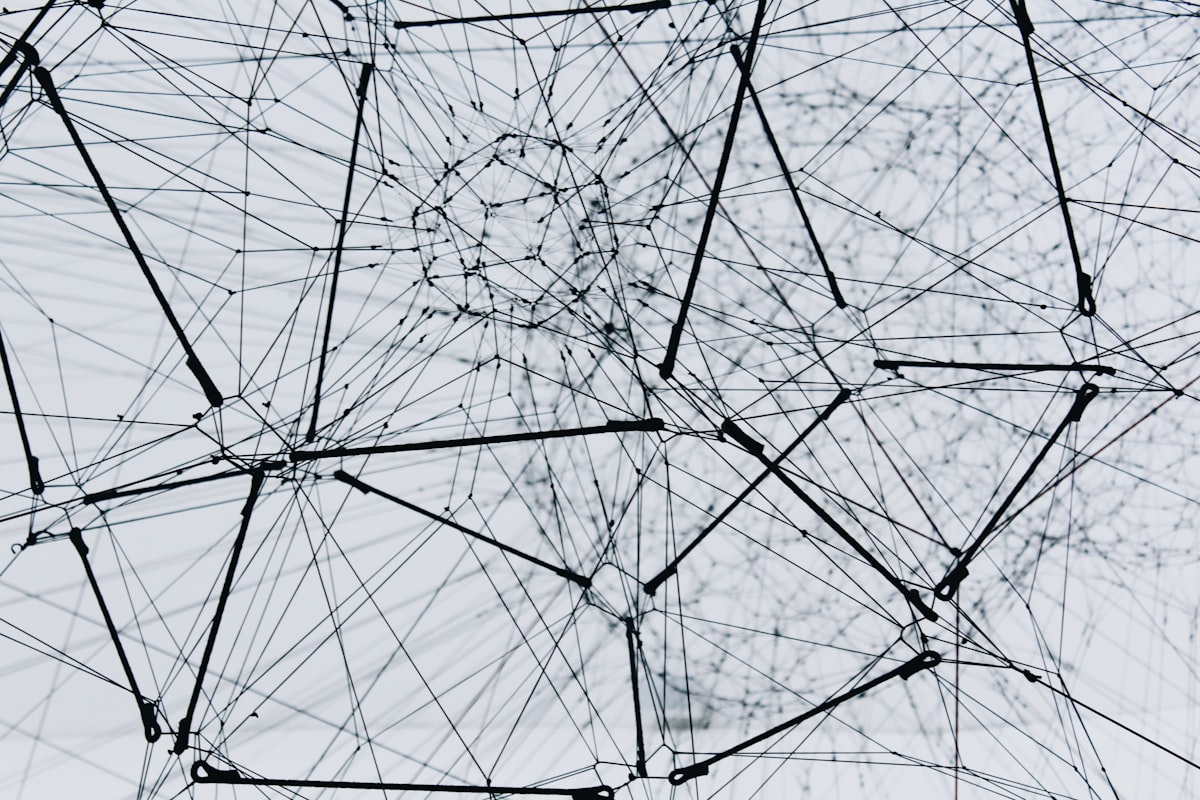
The dig command is a powerful DNS (Domain Name System) tool that allows you to query DNS servers for various types of DNS records.
It's an essential tool for network administrators, web developers, and anyone dealing with DNS-related tasks.
In this tutorial, we'll cover the basics of using dig and explore more advanced features to help you become a dig expert.
Checking A Domain's A Record
To query the A record (IPv4 address) of a domain, use the following syntax:
dig example.com
This will return information about the A record for example.com.
Querying Different Record Types
You can query different types of DNS records by specifying the record type with the -t flag. For example, to query the MX (Mail Exchange) records of a domain:
dig -t MX example.com
Specifying DNS Server
By default, dig queries the DNS server configured on your system. You can specify a different DNS server using the @ symbol. For instance, to query example.com using Google's public DNS server:
dig example.com @8.8.8.8
Reverse DNS Lookup
Perform a reverse DNS lookup to find the domain associated with an IP address:
dig -x 8.8.8.8
Debugging DNS Issues
Use the +debug option to get additional debugging information:
dig +debug example.com
Tracing DNS Queries
Trace the full DNS resolution process by using the +trace option. This shows each DNS server's response along the path:
dig +trace example.com
Changing Output Format
The default output format is verbose. You can change it to a more concise format using the +short option:
dig +short example.comLimiting the Number of Responses
To limit the number of responses when querying multiple records, use the +n option followed by the desired number:
dig +n 5 example.comThis limits the response to the first 5 records.
Using dig with DNSSEC
dig can be used to check if DNSSEC (DNS Security Extensions) is enabled for a domain:
dig +dnssec example.com
This will display DNSSEC-related information if available.
Tips and Tricks
- Use
+shortto get concise output for scripting or automation. - Combine options for more specific queries, e.g.,
dig +trace +short example.com. - Save the output to a file with redirection, e.g.,
dig example.com > output.txt. - Check DNS records for subdomains, e.g.,
dig subdomain.example.com.
With this tutorial, you have the foundation to master the dig command. Remember that dig is a versatile tool, and practice is key to becoming proficient. Explore different scenarios and record types to become a DNS expert using dig.


